Access Management
Overview
Space level access management allows administrators to give granular control to Users over their managed Customers.
Different access can be set to spaces in any location in the heirarchy and are automatically updated downstream (to all child, grandchild, etc) spaces under the edited space.
The space level access affect the access to the space itself and all devices within the space.
Managing Access
- Visit "Overview" and select any Space
- Hover over the Space, click "..." and select "Manage Access" or click the "..." on the top right.
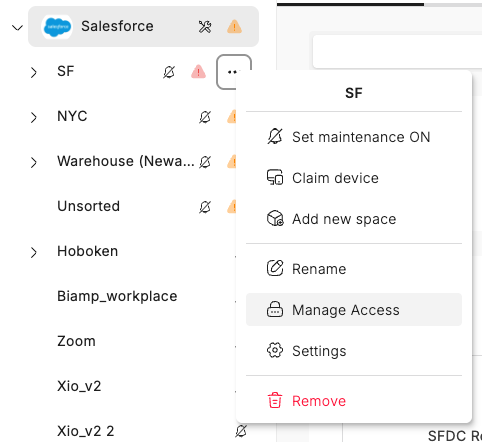
Users Access
This view contains all the Users granted explicit access to this Space
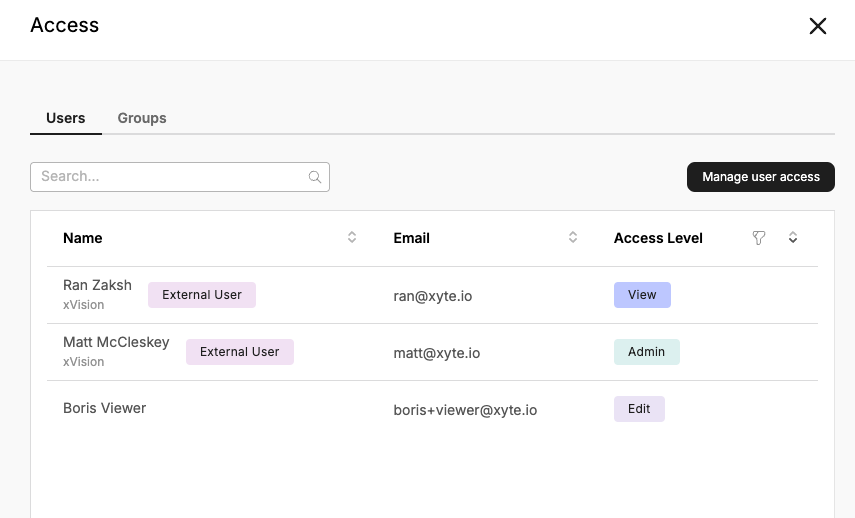
Global Viewers and Global Administrators are not listed here but have access to all Spaces in the tenant.
Adding Users
Click the "Manage user access" button on the top right
Adding Internal Users
-
Select if to add "Internal Users" to add a User created in the current tenant
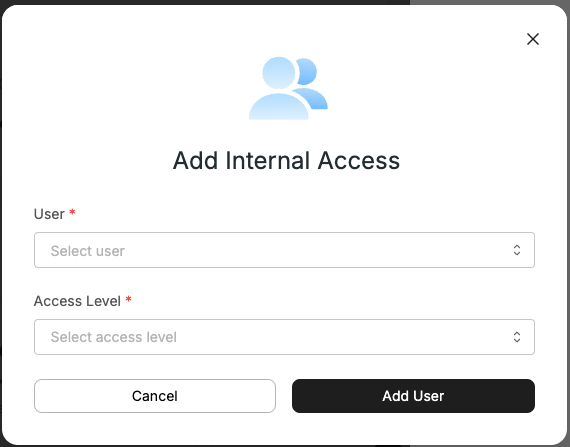
-
Select the User from the list of the tenant's Users
-
Select the Access Level
-
Click "Add User"
Adding External Support Users
-
Select "External Support" to invite a special support User that does not belong to the current tenant.
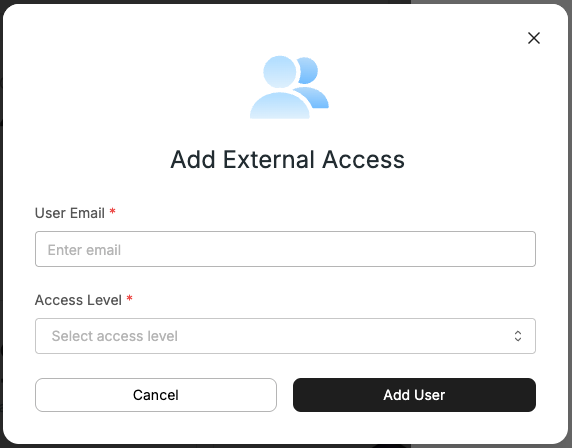
-
Provide the email of the User to invite
-
Select the Access Level
-
Click "Add User"
Removing Users
- Hover over the User to remove in the list
- Click the "..." options button
- Click "Remove"
Group Access
This view contains all the Groups granted explicit access to this Space
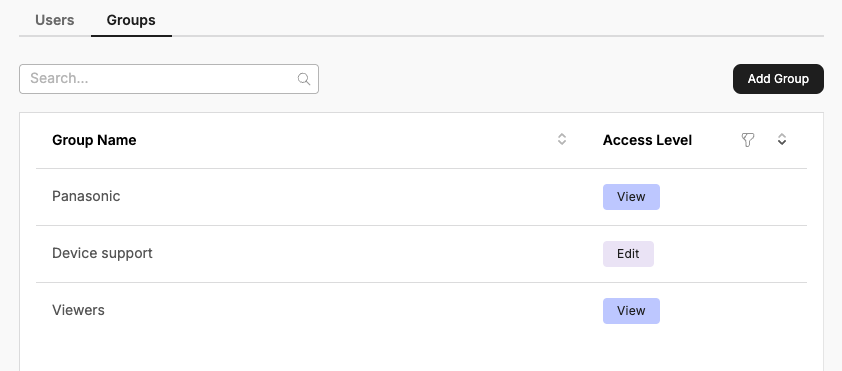
Adding Groups
Similar flow to the User flow.
To add an External Support Group, contact the owner to provide you with their unique Group ID.
Updated 2 months ago
