1. Sign up
Sign up on the portal to get started.
Signing Up for the Customer Portal
1 - Visit the sign up page
Navigate to the URL provided to your by the device manufacturer or https://app.xyte.io and click the Sign up link.
Welcome email will be sent to the email address you provided. Visit the link in the email to finish the registration process.
2 - Setup user details
Setup your name and password.
3 - Setup the organization
The system will check if the email domain you are using, is already registered under an existing Customer Portal.
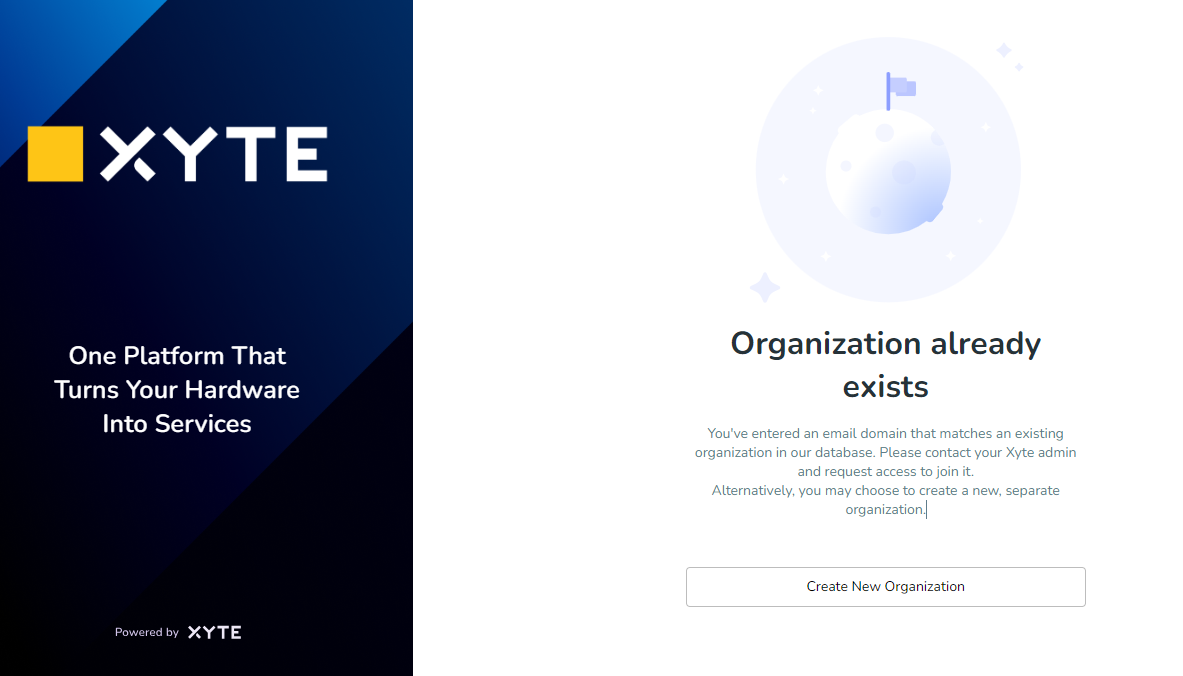
If your company is already using the Customer Portal, contact your administrator and request to be added. If you select this option, you’ll need to wait for your administrator to invite you to the company. You will receive an email with further instructions.
Otherwise click the Create New Organization button and setup the Organization's name.
4 - Invite your team mates
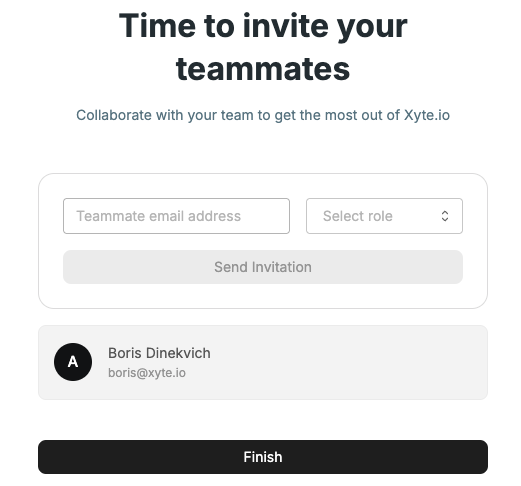
5 - Done!
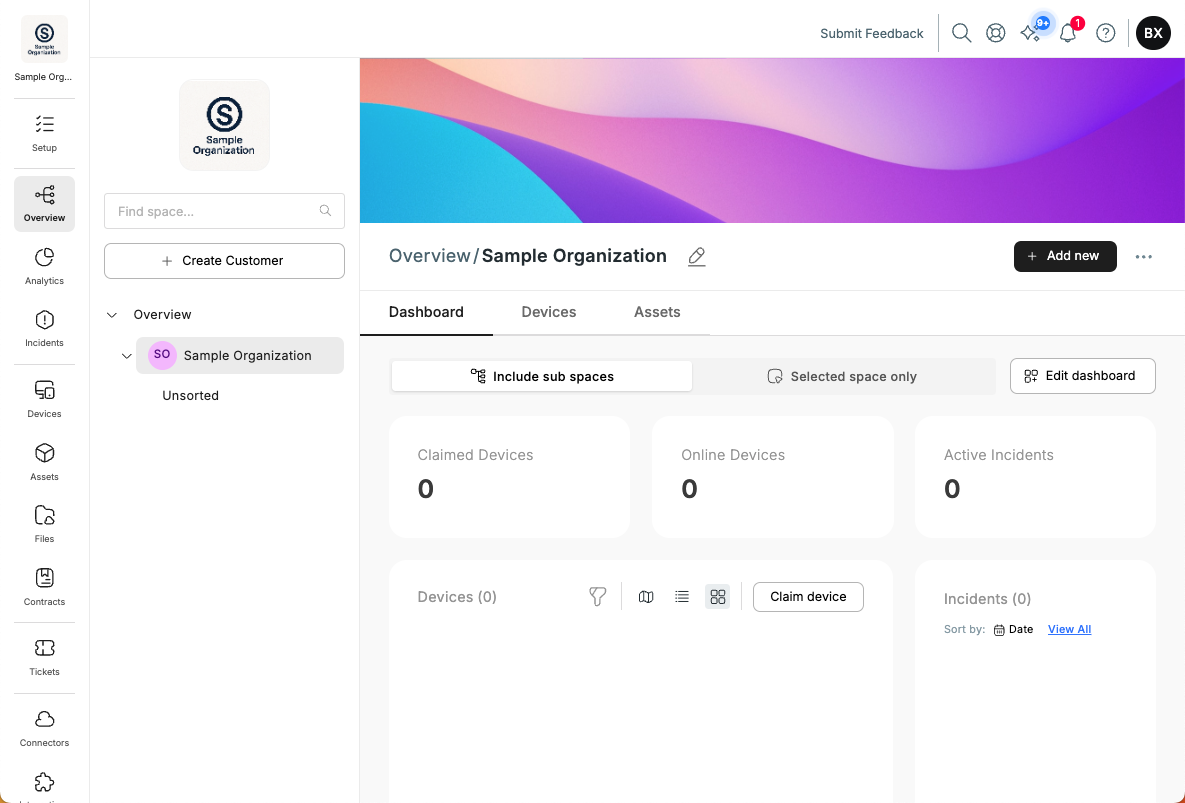
If you are new to the Customer Portal, take a look at our Get started in the Customer Portal guide.
Updated 3 months ago
