Jira
Overview
The Jira integrations will ensure any Incidents created or detected on the Xyte platform will automatically generate a Jira request and ensure to close it once it is resolved on the Xyte platform.
Setup
Authorizing Access
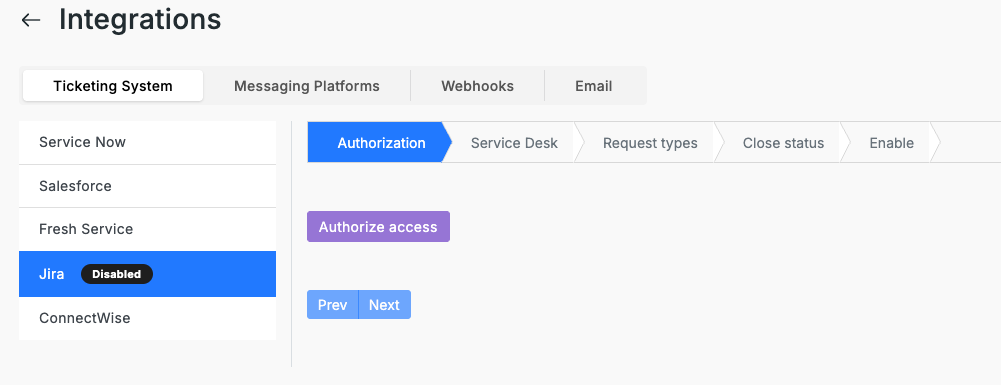
-
Click the "Authorize access" button.
-
After being redirected to the Jira authorization flow, login with a user with administrative privileges.
-
Approve the integration, note that Xyte requires only the minimal scopes needed to create Servicedesk Requests.
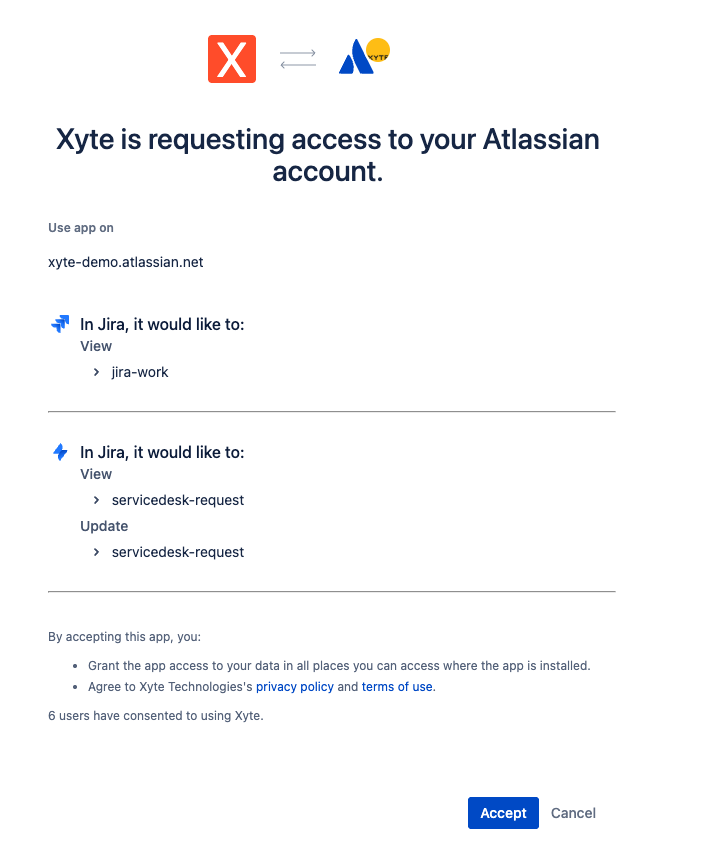
-
You will be redirected back to the Xyte platform to continue the setup.
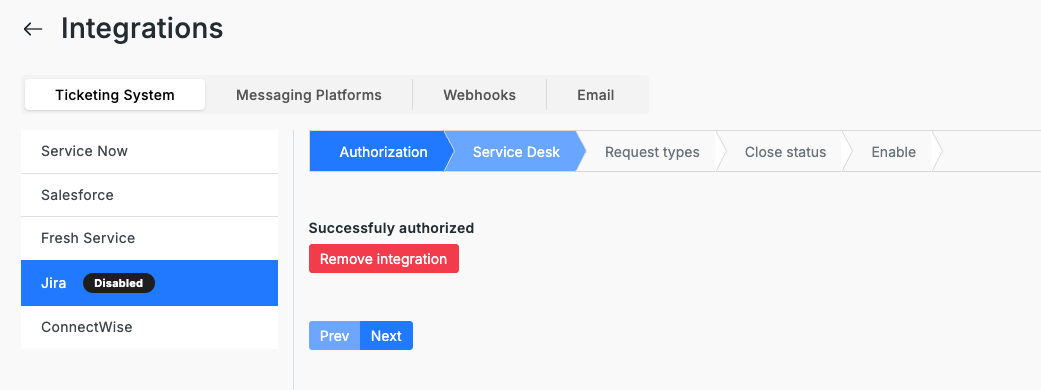
-
Click "Next"
Select Service Desk
-
Select the Service Desk from the list fetched from your account
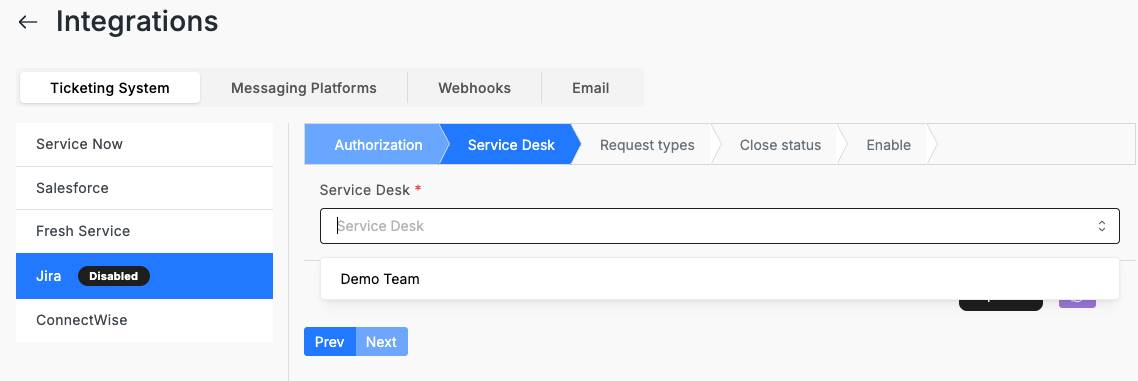
-
Click "Update"
-
Click "Next"
If you required Service Desk is not listed, verify that there are limiting permissions on Jira side and click the purple "reload" button at the bottom right, to have Xyte fetch all available Service Desk options.
Request Types
-
Select the Request Type to create when new Incidents are detected
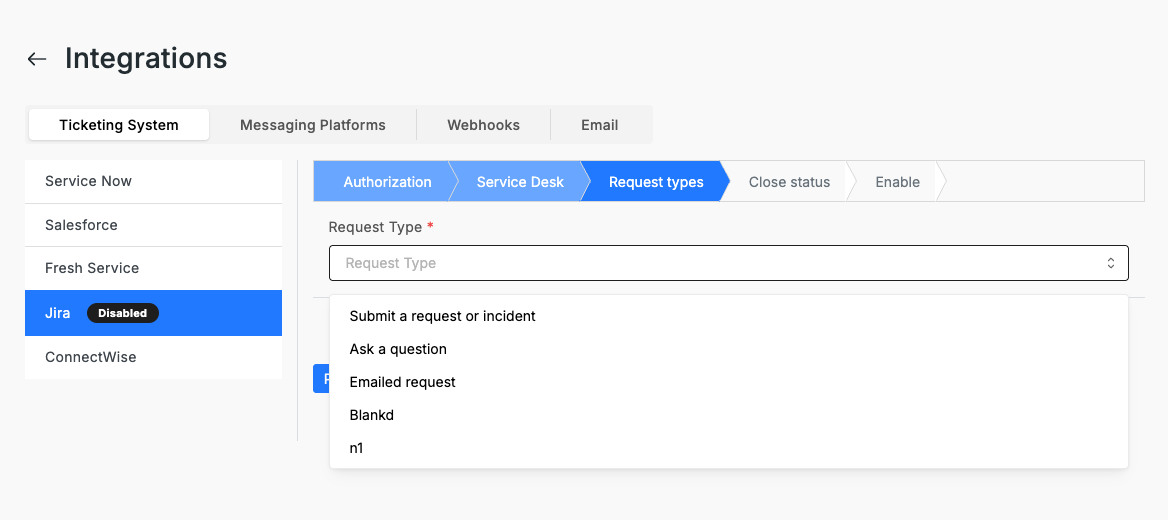
-
Click "Update"
-
Click "Next"
If you required Request Type is not listed, verify that there are limiting permissions on Jira side and click the purple "reload" button at the bottom right, to have Xyte fetch all available Request Type options.
Close Status
- Select the Close Status to set on Request when attempting to close them
- Click "Update"
- Click "Next"
If you required Close Status is not listed, verify that there are limiting permissions on Jira side and click the purple "reload" button at the bottom right, to have Xyte fetch all available Close Status options.
Ensure there is at least one Close Status in the Request flow that will allow Xyte to move an open Request from any state to Closed state.
Enable
-
Enable the integration by clicking the "Activate" button.
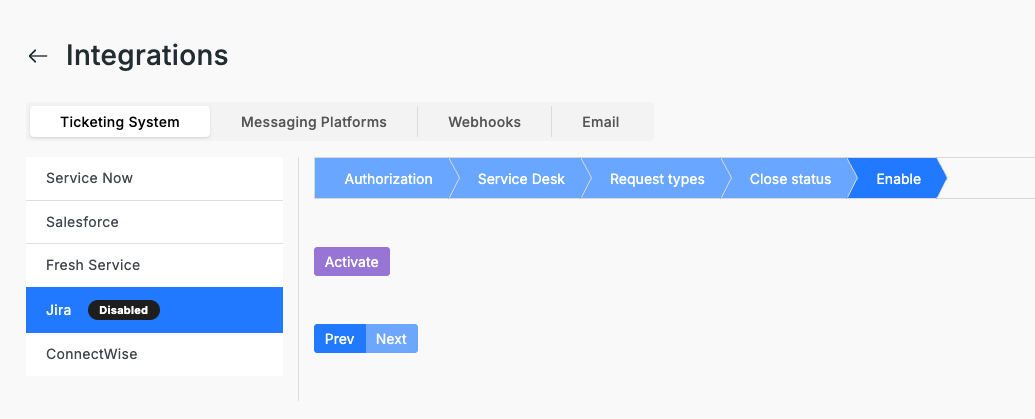
Updating
You can update or disable the integration at any time via the Jira Integration settings area.
Updated 2 months ago
