ServiceNow
Overview
Incidents detected automatically by the system or manually added by users, can automatically create an "Incident" in ServiceNow.
Setup
To setup the integration follow the steps below:
- Select "Integrations" in the left side bar
- Click on "ServiceNow"
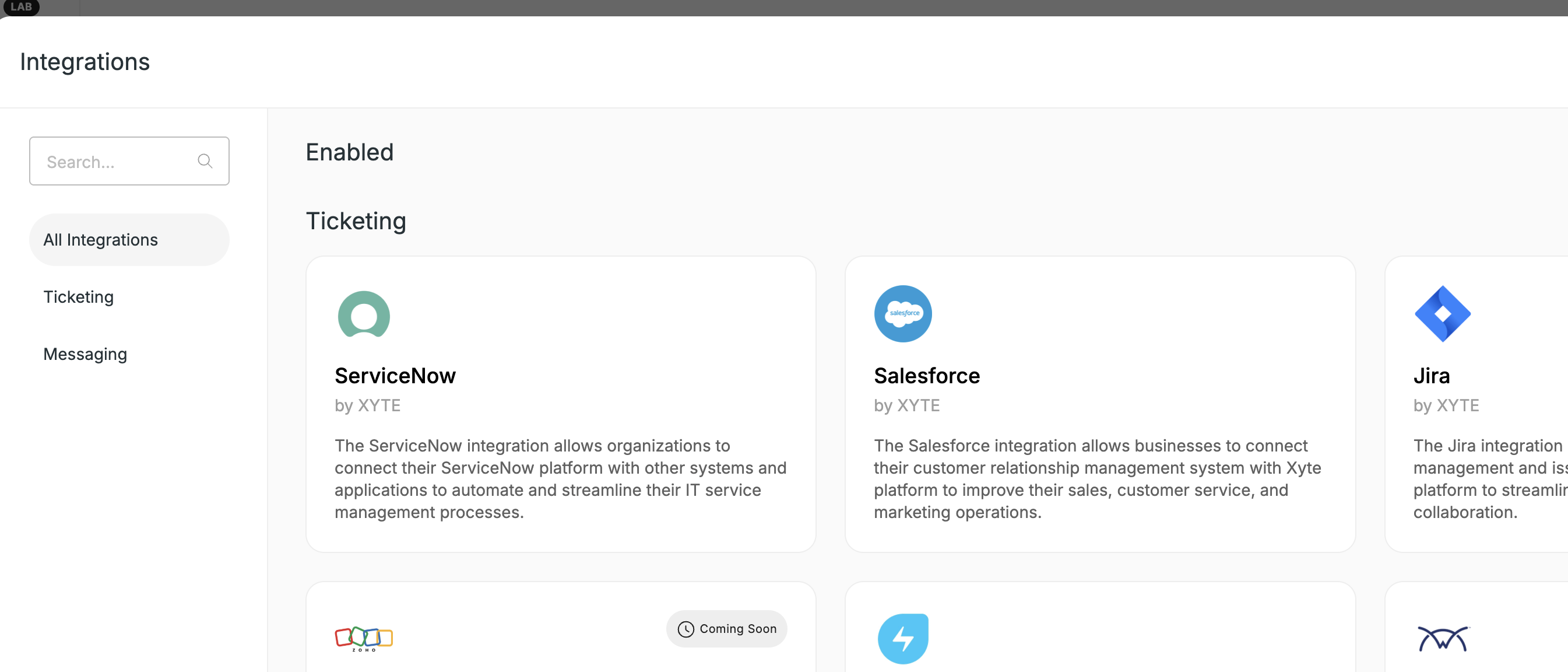
-
Enter ServiceNow connection parameters:
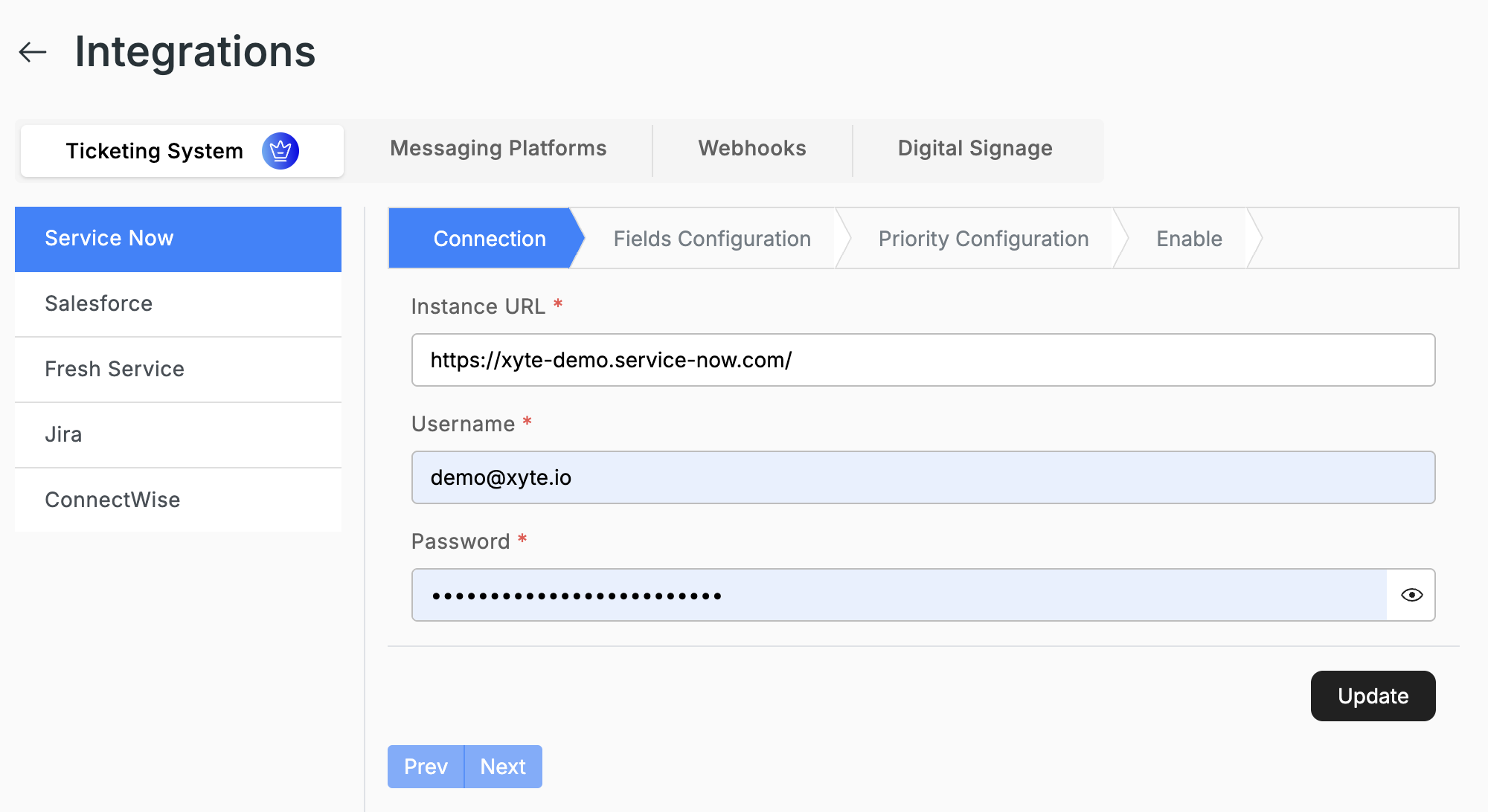
- Instance URL
- Username
- Password
-
Click "Update"
The next two tabs "Fields Configuration" and "Priority Configuration" should become enabled (Light blue)
-
Setup the metadata fields that should be used when creating new Incidents inside ServiceNow
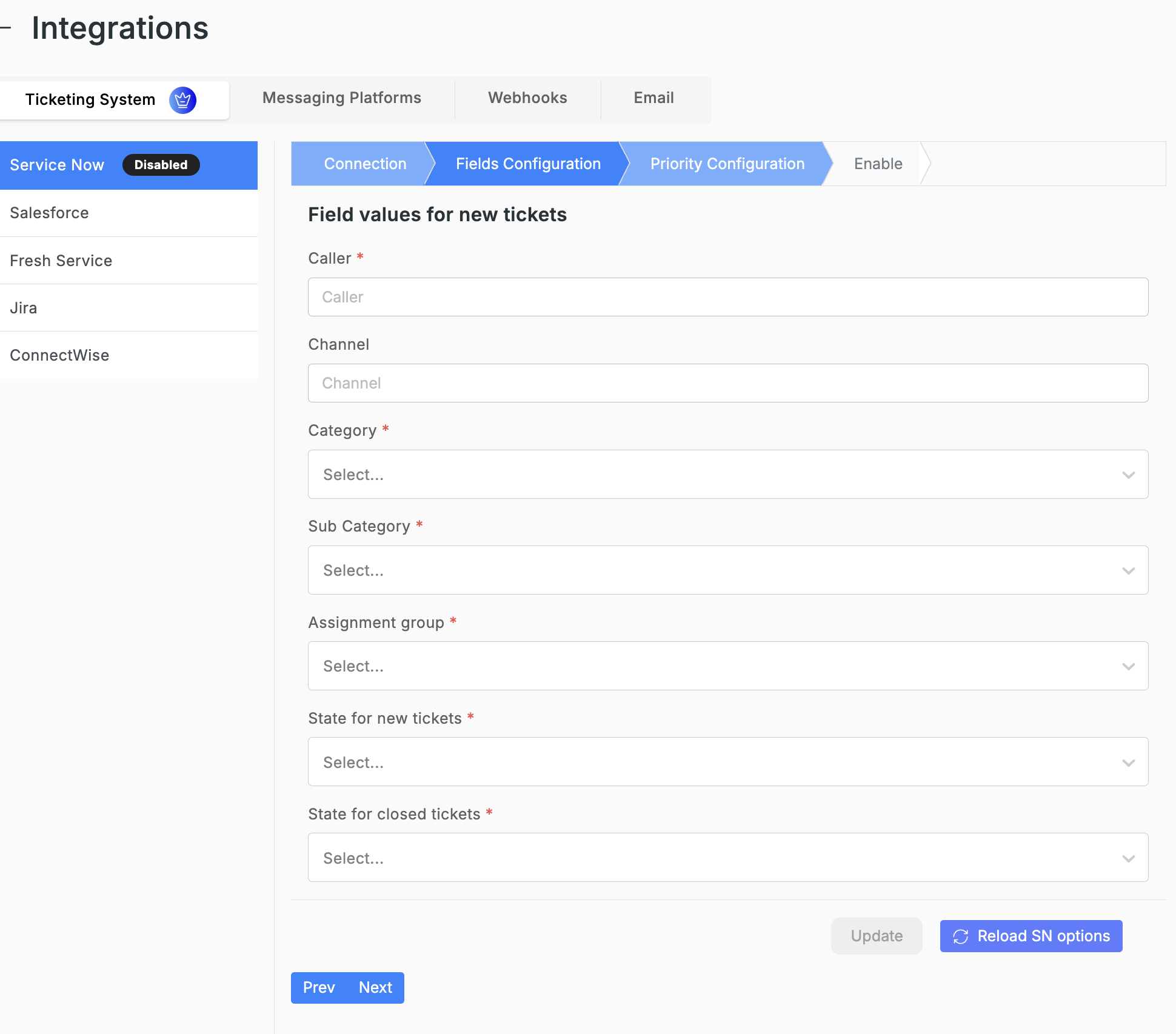
-
Click "Update"
-
Remap standard Critical, High, Moderate, Low, Planning priorities to ServiceNow's "Impact/Urgency" model (optional)
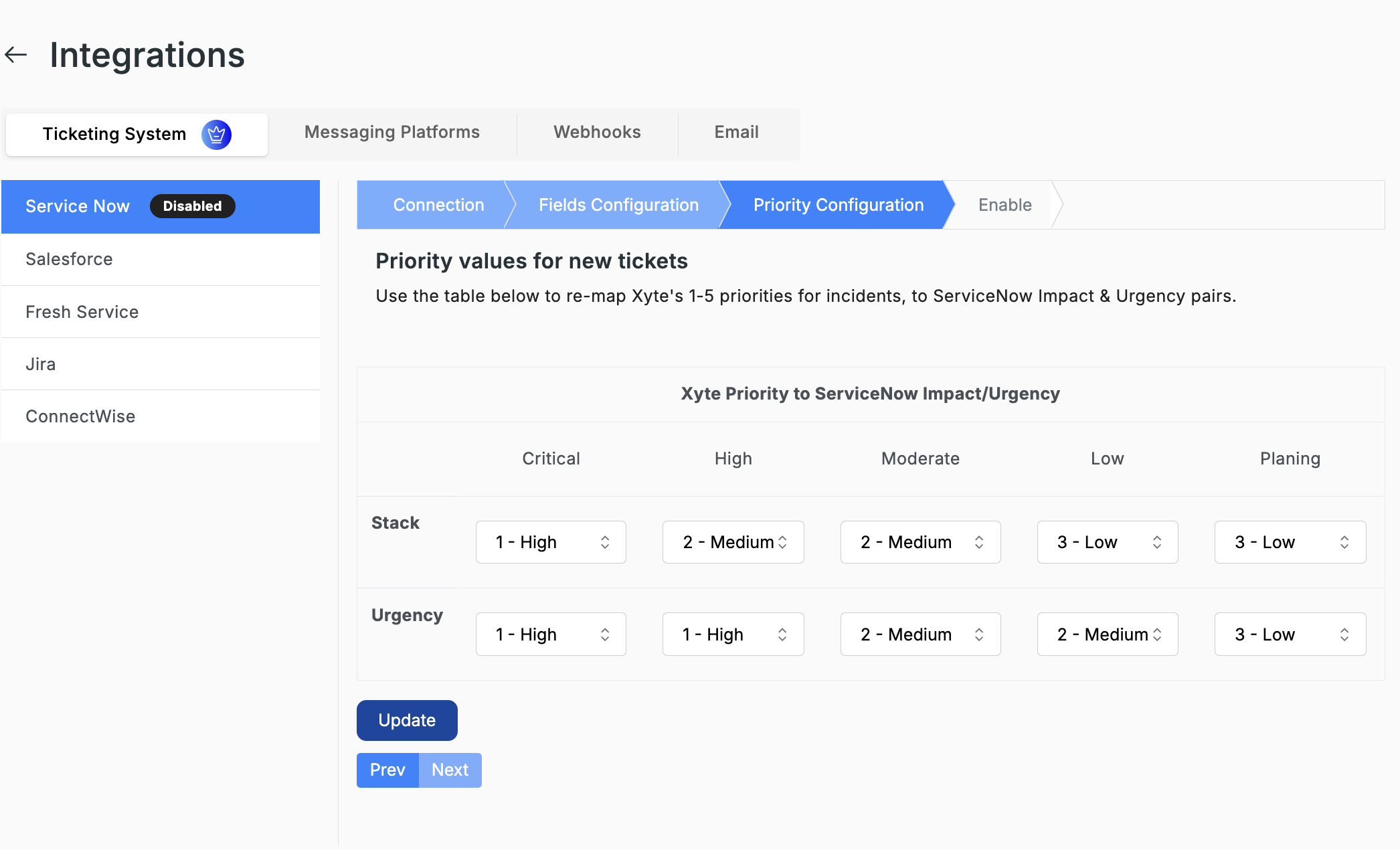
-
Click "Update"
-
Move to the "Enable" tab
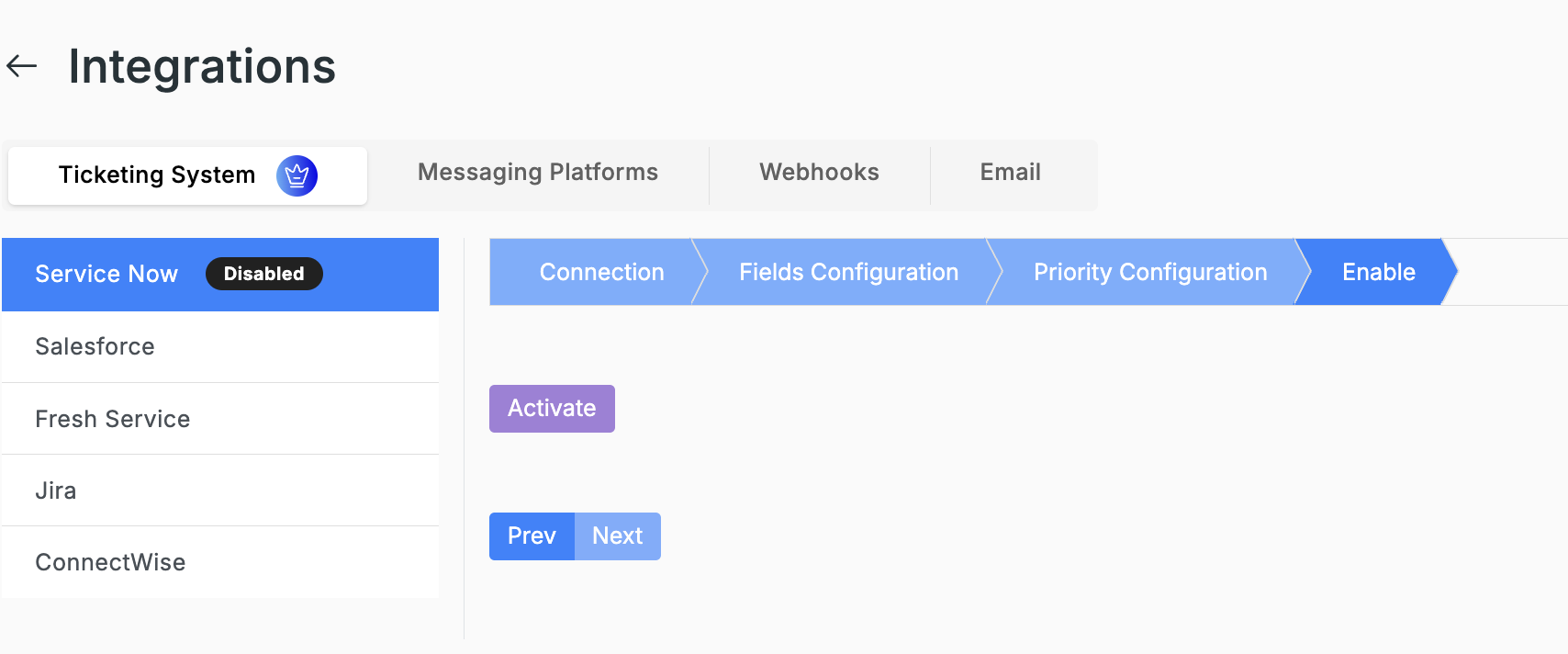
-
Click "Activate"
Testing the integration
- Go to the "Device" view on the left side bar
- Click on any device
- In the device view, click on "Support" (top left side, below the device image)
- Click "Report Incident"
- Provide sample incident information
- Click "Report incident"
Your Incident should appear inside your ServiceNow instance. (This might take 10-30 seconds, depending on API response speed)
Troubleshooting
Authentication issues
- Make sure the ServiceNow instance support regular user & password login flow.
- Visit the "Instance URL" and attempt to login with the username and password (without using Google/Microsoft/etc SSO)
- Make sure the user provided has permissions to:
- Read Incident metadata
- Create & Update Incidents
Incidents are not closed/updated
- Make sure there are no special rules set on Incidents that require additional fields to be passed when an Incident is updated or closes
- As a test close an Incident by just changing the status and check if any missing data warnings come up.
Updated 2 months ago
