Users & Groups
Manage users and groups in your Customer Portal.
User and group permissions are managed on the Users & Groups screen in the Settings section of the Customer Portal.
Permissions assigned to users and groups determine what activities users can perform within the portal and what they are authorized to access.
Users with similar privileges can be managed easily using groups. Assigning a user to a group automatically grants them the permissions of that group.
Levels of access
The following access levels can be assigned to users and groups:
- View: The users have only read permissions.
- Edit: The users can interact with devices and spaces. For example, they can send commands to devices, rename spaces, and move devices around.
- Admin: The users have full permissions within the assigned branch of the organization.
Users
The Customer Portal supports two types of users: internal users and external support users.
Internal users
An internal user works for the company using the Customer Portal. See Assign permissions to an internal user.
External support users
An external support user is an employee of an OEM or Channel Partner and can be given access to any Customer Portal in the ecosystem. The role of these users is to provide services to end customers, such as remote monitoring, setup assistance, management, help-desk support, and more. See Assign permissions to an external user.
An external support user is easily identifiable by the External User tag next to their name.
NoteAn external user can access the Customer Portal of any organization they are linked to by clicking the > button next to the current organization’s name in the Customer Portal and clicking Switch Tenant.
Groups
Groups allow you to easily manage privileges for a number of users. Any user assigned to a group will automatically inherit all the permissions granted to the group.
The special administrators group is created automatically and its name or function cannot be modified. Anyone in this group gets full administrative privileges for the whole organization.
All other groups are user-defined, and permissions can be assigned according to your organization’s requirements. For example, you could have a group called London Team that only allows access to devices and spaces linked to your London offices.
User and group management
The user and group management functionality can be found in the Settings section of the portal, on the Users & Groups screen.
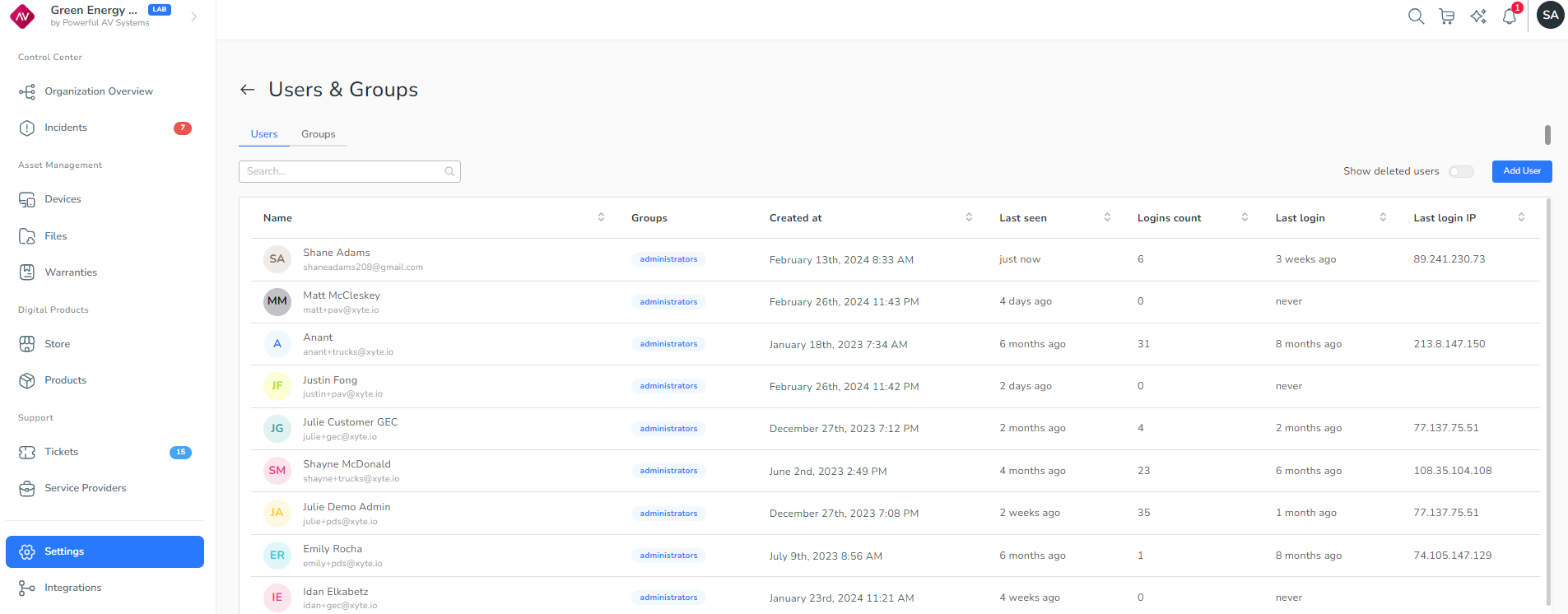
This screen defaults to showing the Users tab, which contains the following columns:
Name: The user’s name and email address.Groups: The groups the user is assigned to.Date: When the user was created in the portal.Last seen: When the user was last seen in the portal.Logins count: How many times the user has logged in to the portal.Last login: When the user last logged in.Last login IP: The IP address of the device the user used to log in.
The Show deleted users switch at the top right can be toggled on to include deleted users in the list.
User and group actions
Some of the main actions that can be carried out on users in the system are:
Updated 2 months ago
