Windows
Preface
This document will take you through the XYTE Connect+ Edge installation process using Docker Desktop for Windows.
This is the recommended method to get started with XYTE Connect+ Edge on Windows based systems. Please contact your XYTE Representative with any issues or questions.
Supported Versions
Supported Windows OS Versions:
- Windows 10
- Pro / Enterprise / Education
- Home (with some limitations)
- Windows 11
- Pro / Enterprise / Education
- Home - with some limitations
- Windows Server 2022
- Via WSL2 (Not highly recommended).
Windows Server does not support a native way to run Linux based Docker containers and are not recommended for Edge deployments.
References
Docker Documentation:
Instructions
Enable Telnet within Windows
- Open Control Panel
- Select ‘Programs’
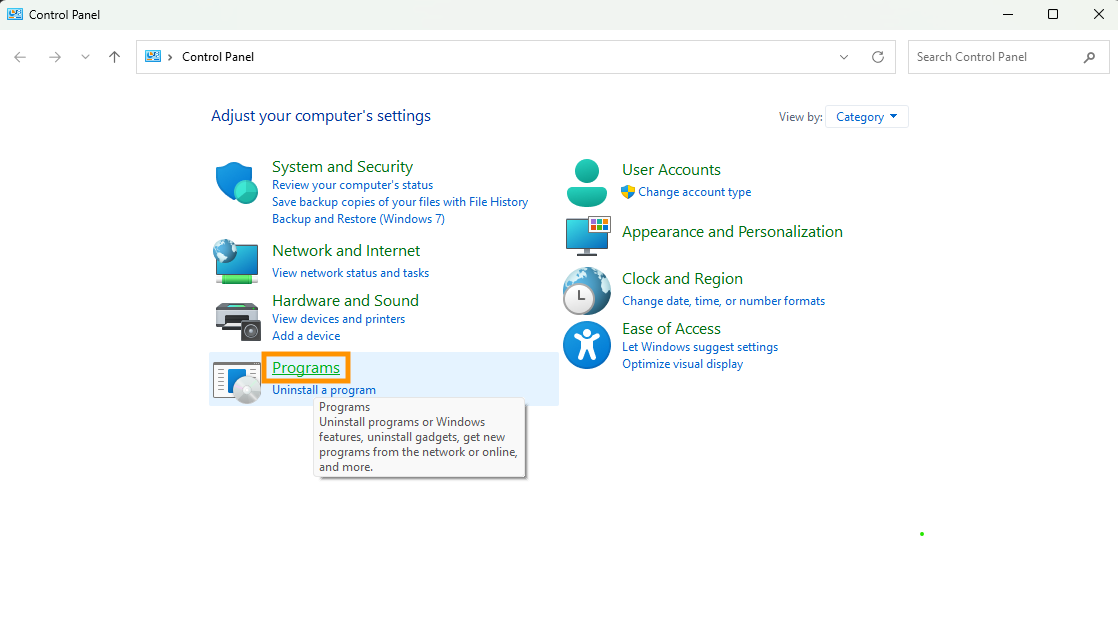
- Select the ‘Turn Windows Programs On and Off’ (Requires Administrator)
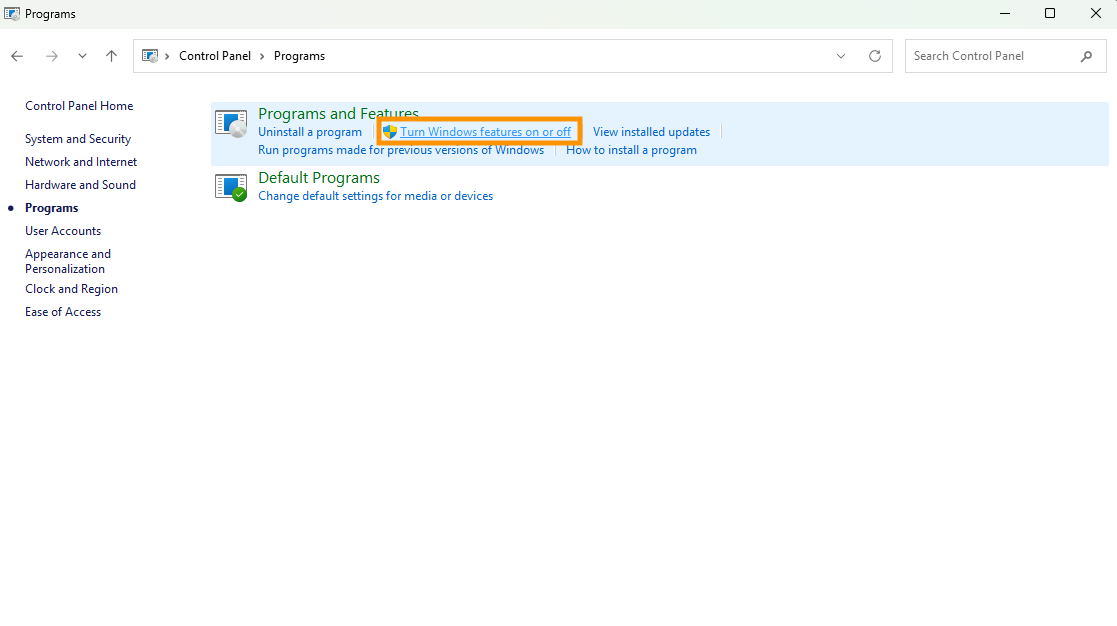
- Select ‘Telnet Client’ from the list
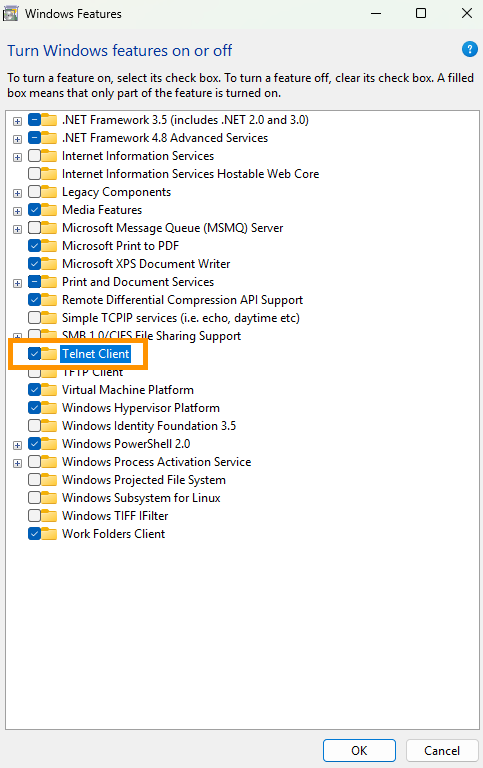
Install Docker Desktop
-
Download Docker Desktop Installer
- Requires Restart (complete previous Telnet step before restarting)
-
Upon Restart:
- Open Docker Desktop Application
- A new Command Prompt window should automatically open prompting installation of WSL
- Press any key in the Command Prompt window to continue
- Login to Docker not necessary, ‘skip’ may be selected on launch / setup
- Restart Docker within Docker Desktop window
- In Docker Settings -> General -> Enable “Launch Docker Desktop on Login”
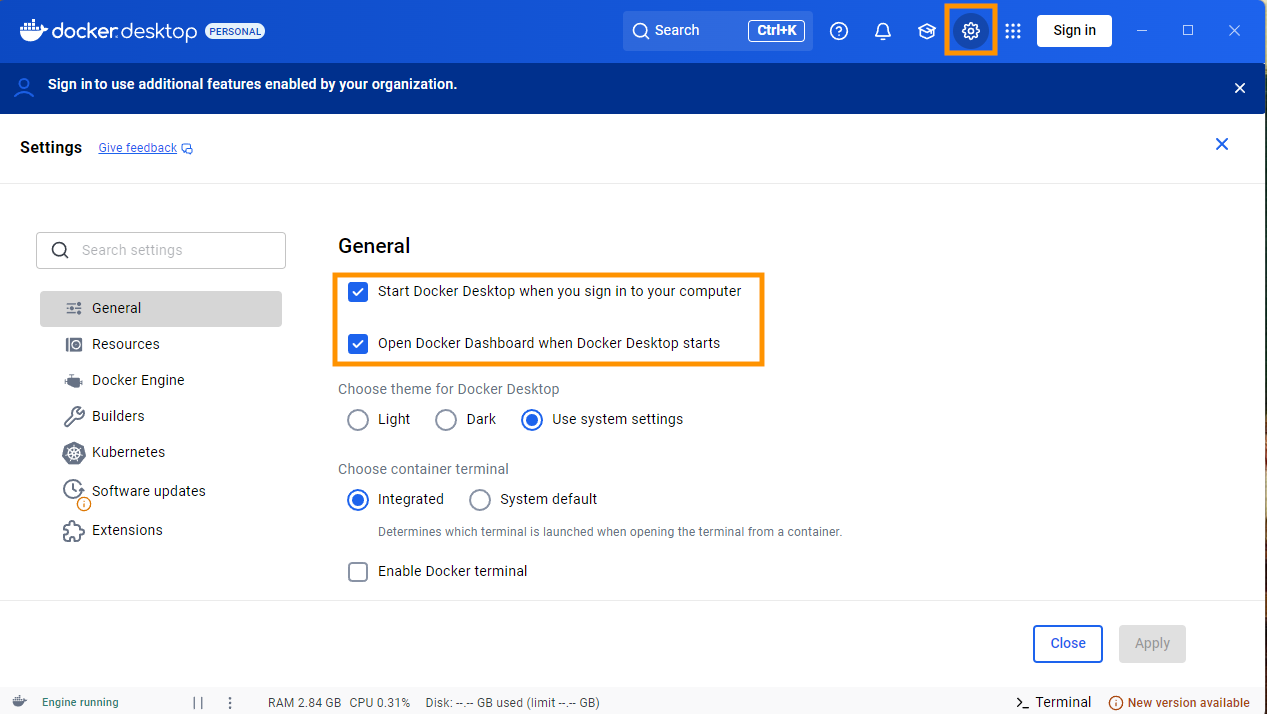
Install Connect+ Edge
- Open PowerShell
- If Powershell opens in the 'C:\windows\system32' folder, navigate to the current user folder
-
cd ~
- Execute the following commands:
Invoke-WebRequest -Uri "https://raw.githubusercontent.com/xyte-io/edge/refs/heads/windows-main/edge_runner_script.ps1" -OutFile "edge_runner_script.ps1"
powershell -ExecutionPolicy Bypass .\edge_runner_script.ps1- Response return should appear as
Edge Id: xxxxxxxx-xxxx-xxxx-xxxx-xxxxxxxxxxxxConfigure Docker to Load on Startup
- Open Task Scheduler
- Select "Create Task..."
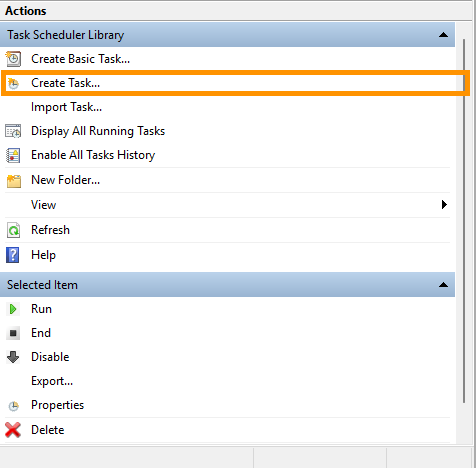
- General Tab:
- Name = "Start Docker"
- Run whether user is logged in or not
- Run with Highest Privileges
- Configure for Windows 10
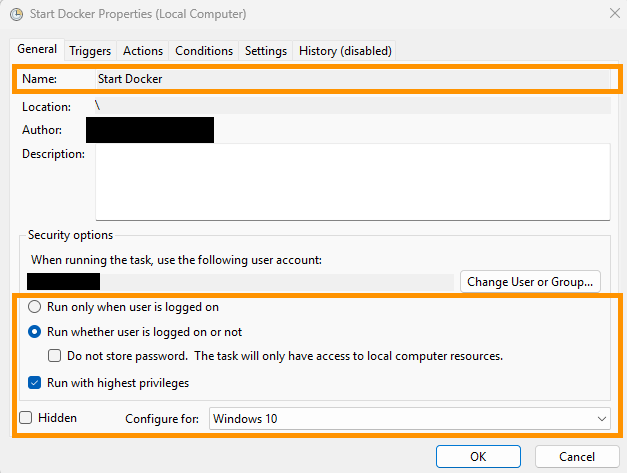
- Triggers Tab:
- Begin the task = "At startup"
- Advanced Settings = "Enabled"
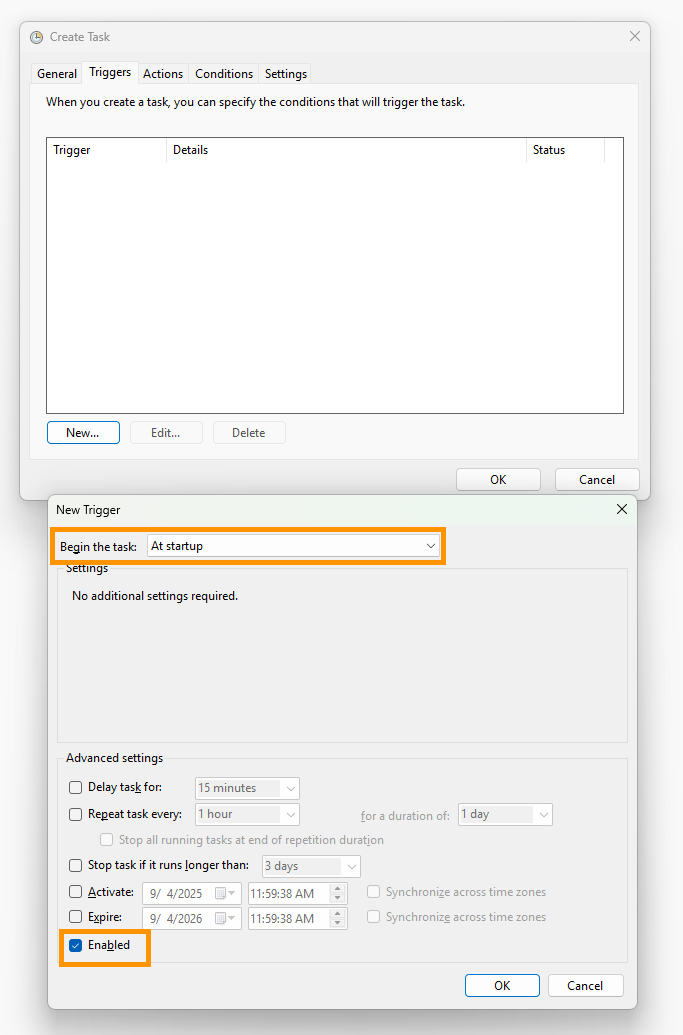
- Actions Tab:
- Action = "Start a program"
- Program/script = "Docker Desktop.exe"
- You will need you use Browse to find where the Docker folder was installed, the default will be "C:\Program Files\Docker\Docker\Docker Desktop.exe"
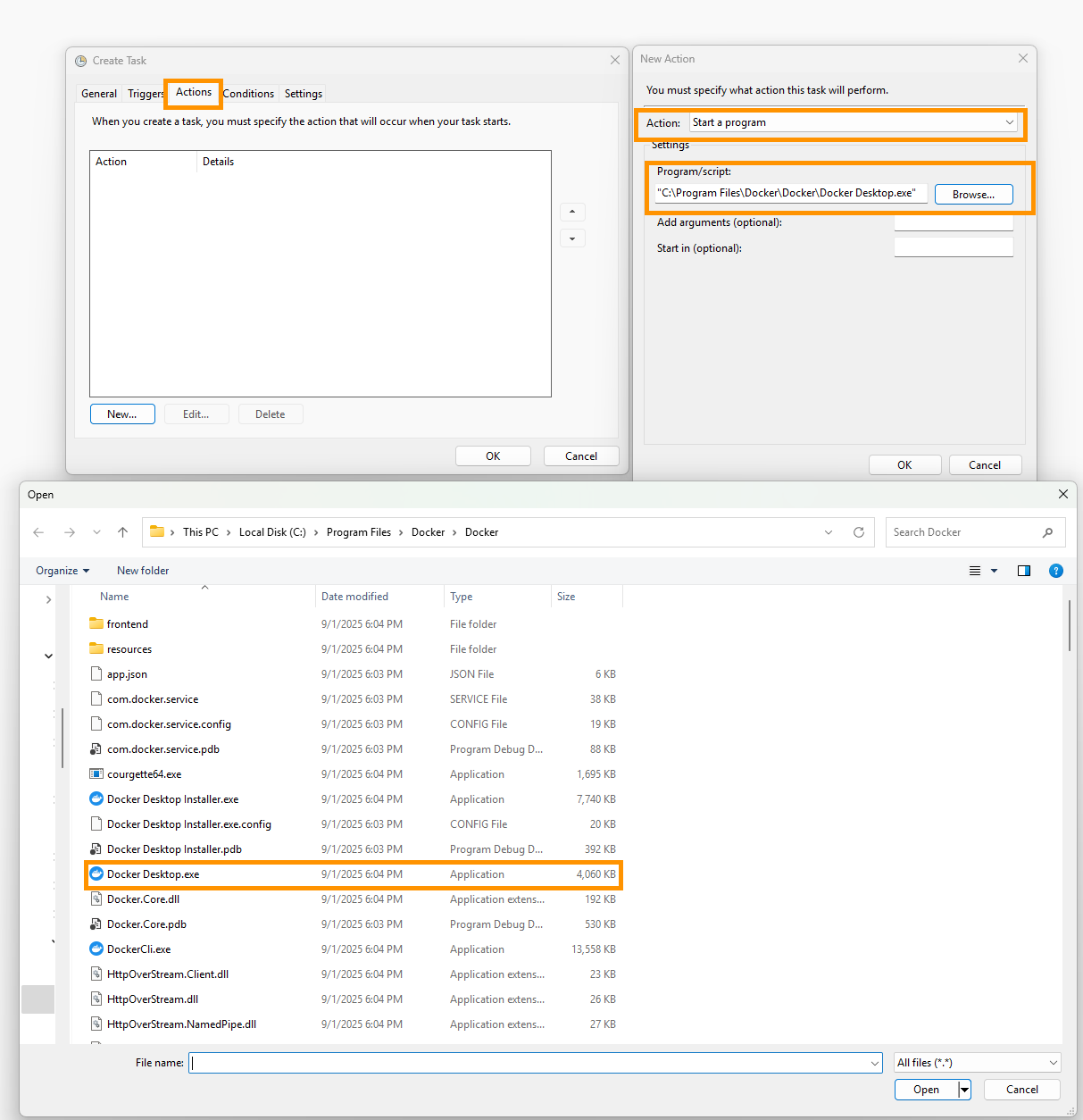
- Conditions
- If running on a laptop, be considerate of the AC Power and Battery options to your needs
Updated about 1 month ago
