Invoices
Review and manage your Invoices.
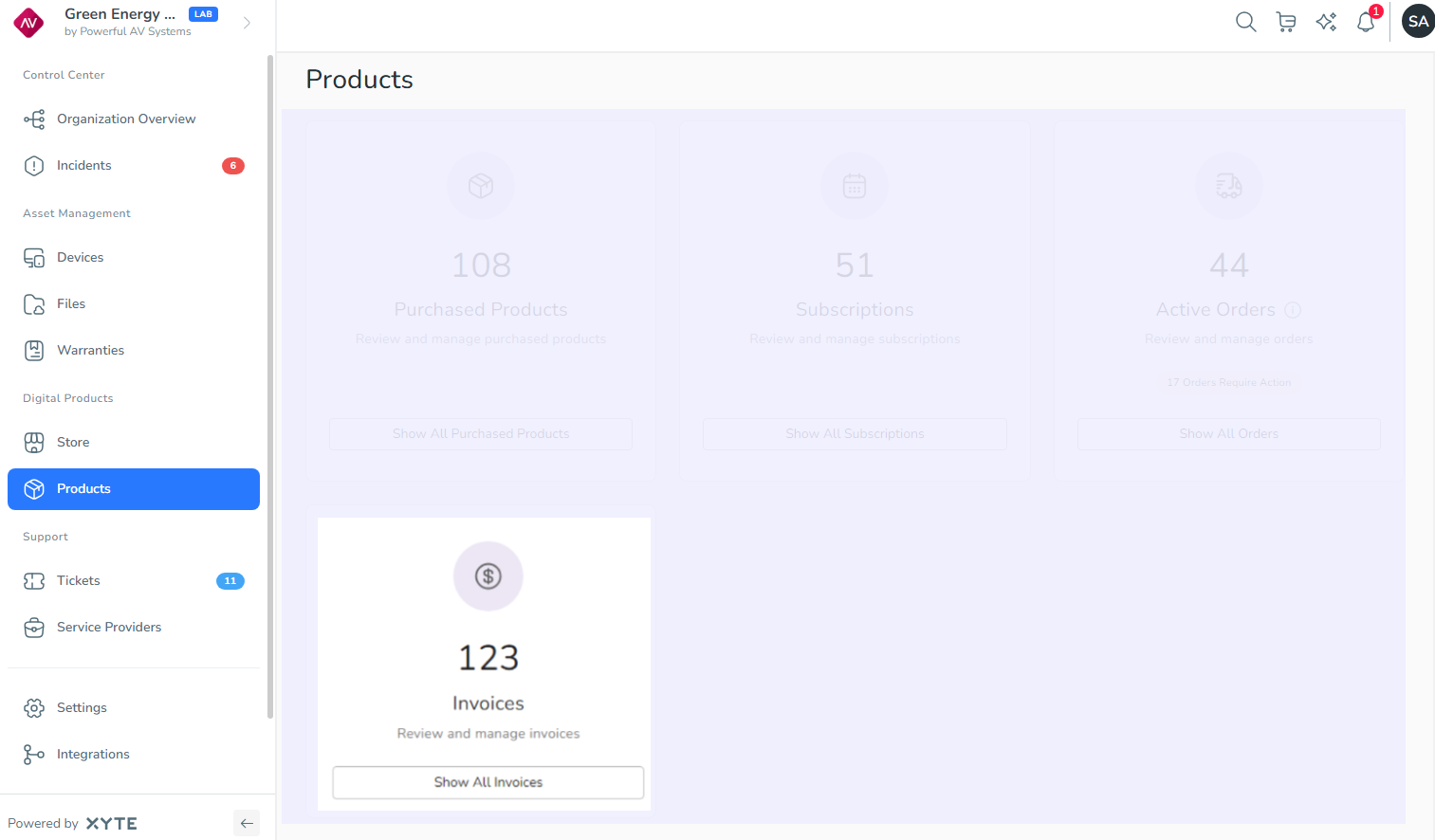
The Invoices screen provides a list of all of your company’s invoices (current and historical). You can use the tabs at the top of the screen to sort them by category: Pending, Paid, Payment failed, Expired, or Payment refunded. You can sort and manage historical and current open invoices here.
To open this screen, click the Show All Invoices button on the Invoices tile on the main Products screen.
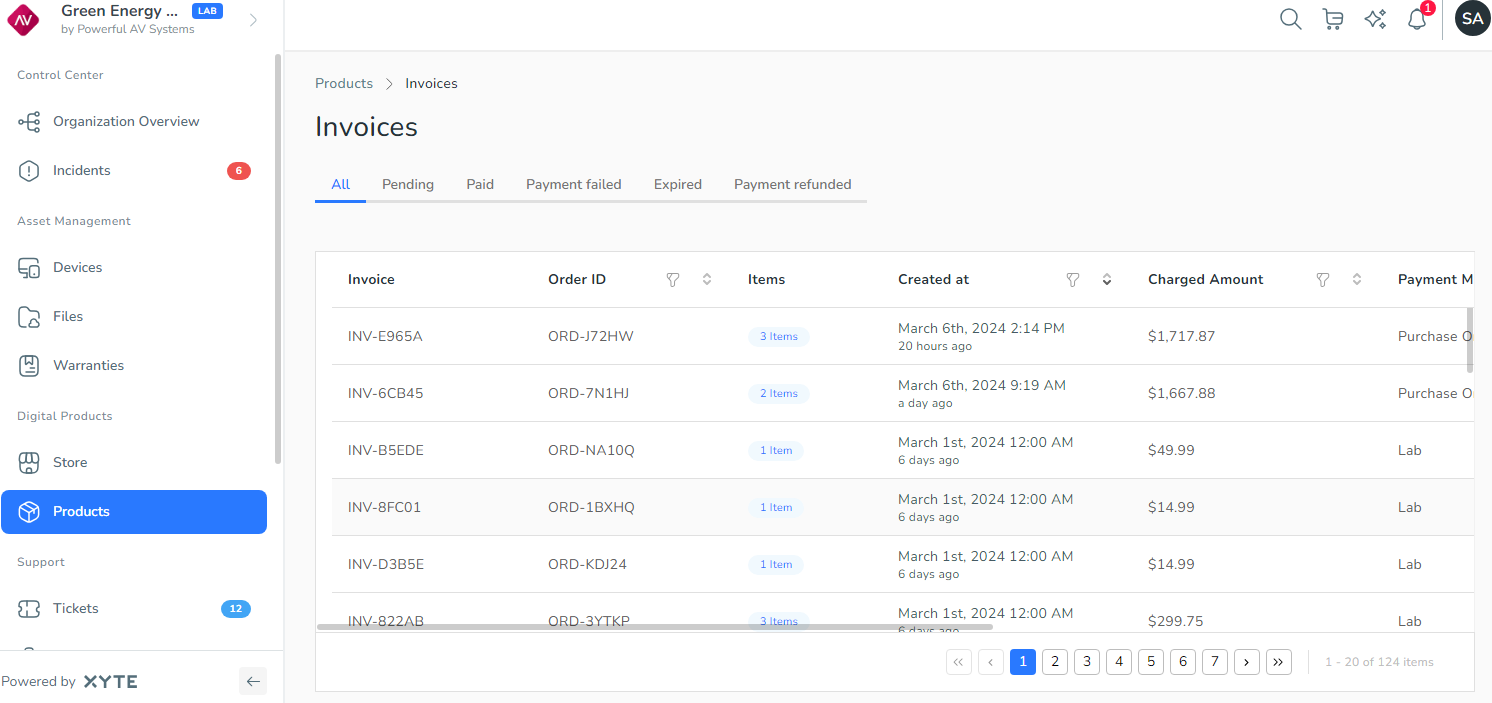
You can filter by any of the columns: Invoice, Order ID, Items, Created at, Charged Amount, Payment Method, Status, Note, and Invoice file. You may need to scroll to the right to see all of the columns.
Clicking an invoice in the list displays a popup that contains more details about the invoice, as shown in the image below.
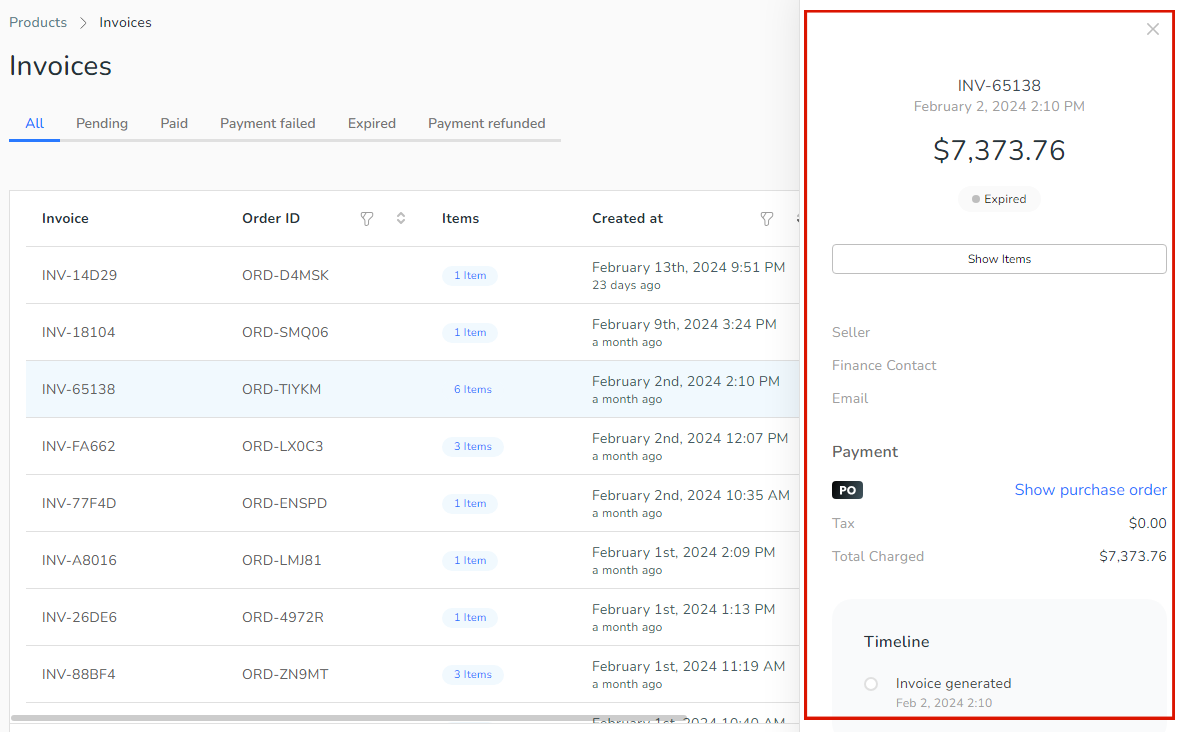
In this window, you can:
- Click Show purchase order to access the purchase order the invoice was generated against. You can download the purchase order from the window that opens.
- Click Show Items to see the list of items covered by the invoice. You can click any item to see more details about the item. To hide this list, click Hide Items.
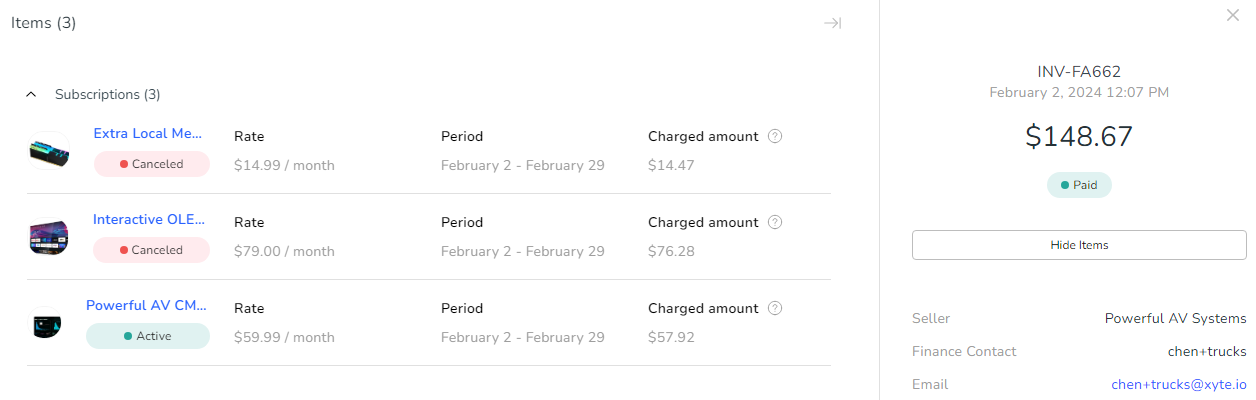
Updated 3 months ago
