Devices
Efficient management of your devices.
The Devices screen shows all devices managed within the Customer Portal that the currently logged-in user has access to. The table displays detailed device information and allows for filtering and ordering on various fields.
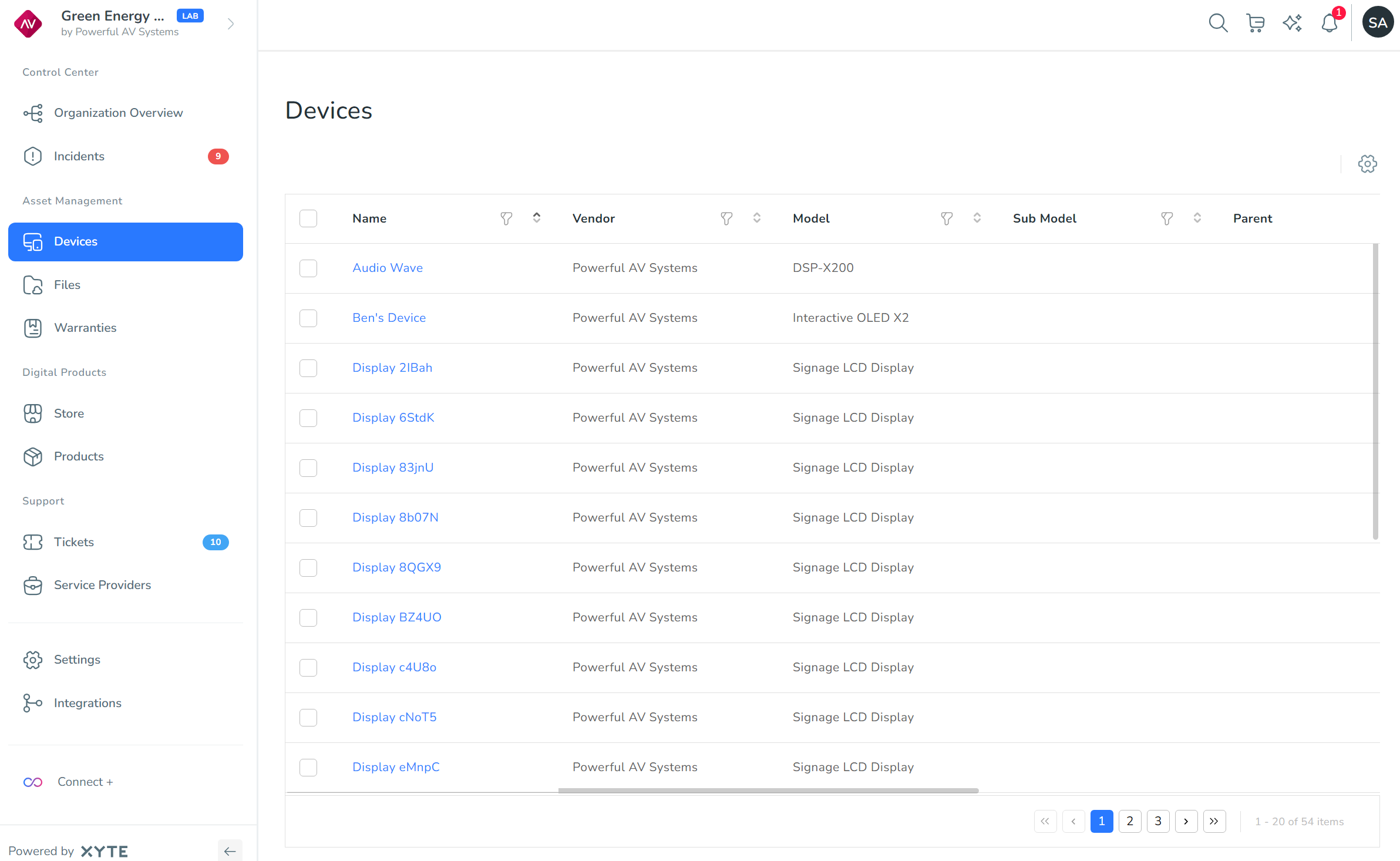
The settings cog in the top-right corner of the screen lets you customize the columns displayed. Make sure the columns that you want to be visible are checked in the Customize Columns list. Be aware when doing this, however, that your selection will be visible to all users.
The Devices screen can display the following columns:
- Name: A user-friendly name controllable by the customer.
- Vendor: The name of the vendor who manufactures the device.
- Model: The model of the device.
- Submodel: The submodel of the device, in the event that different products share the same model.
- Space: The space that claimed the device.
- Parent: The device’s parent, in cases where a parent/child relationship exists between devices.
- Status: The current status of the device, which can be Online, Offline or Error.
- MAC Address: The MAC address of the device.
- Serial Number: The serial number of the device.
- CloudID: The unique ID assigned to this device during manufacturing.
- Version: The device’s firmware version.
Selecting multiple devices
Some functions, like sending remote commands or deleting devices, can be performed on a batch of devices. Select the devices you want to be part of the batch by clicking the checkboxes next to their names. Doing this reveals a menu above the device list showing:
- How many devices are selected.
- A Commands tab (this only appears if the selected devices are of the same model; see Sending remote commands for further details).
- The option to delete the selected devices.
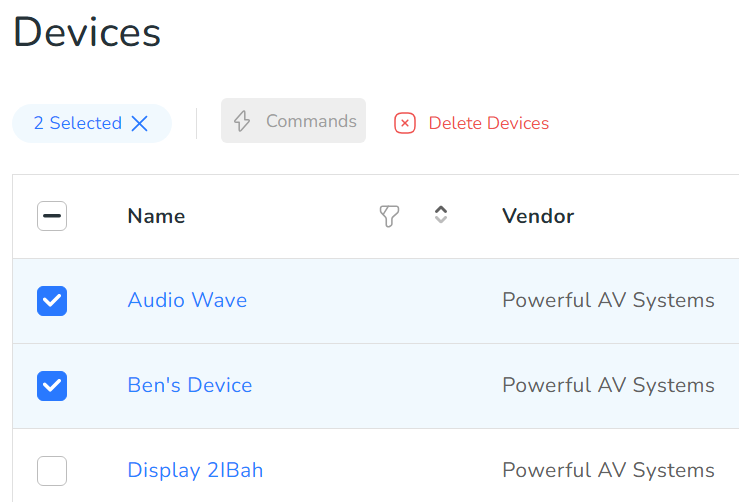
Updated 3 months ago
