Subscriptions
Review and manage your subscriptions.
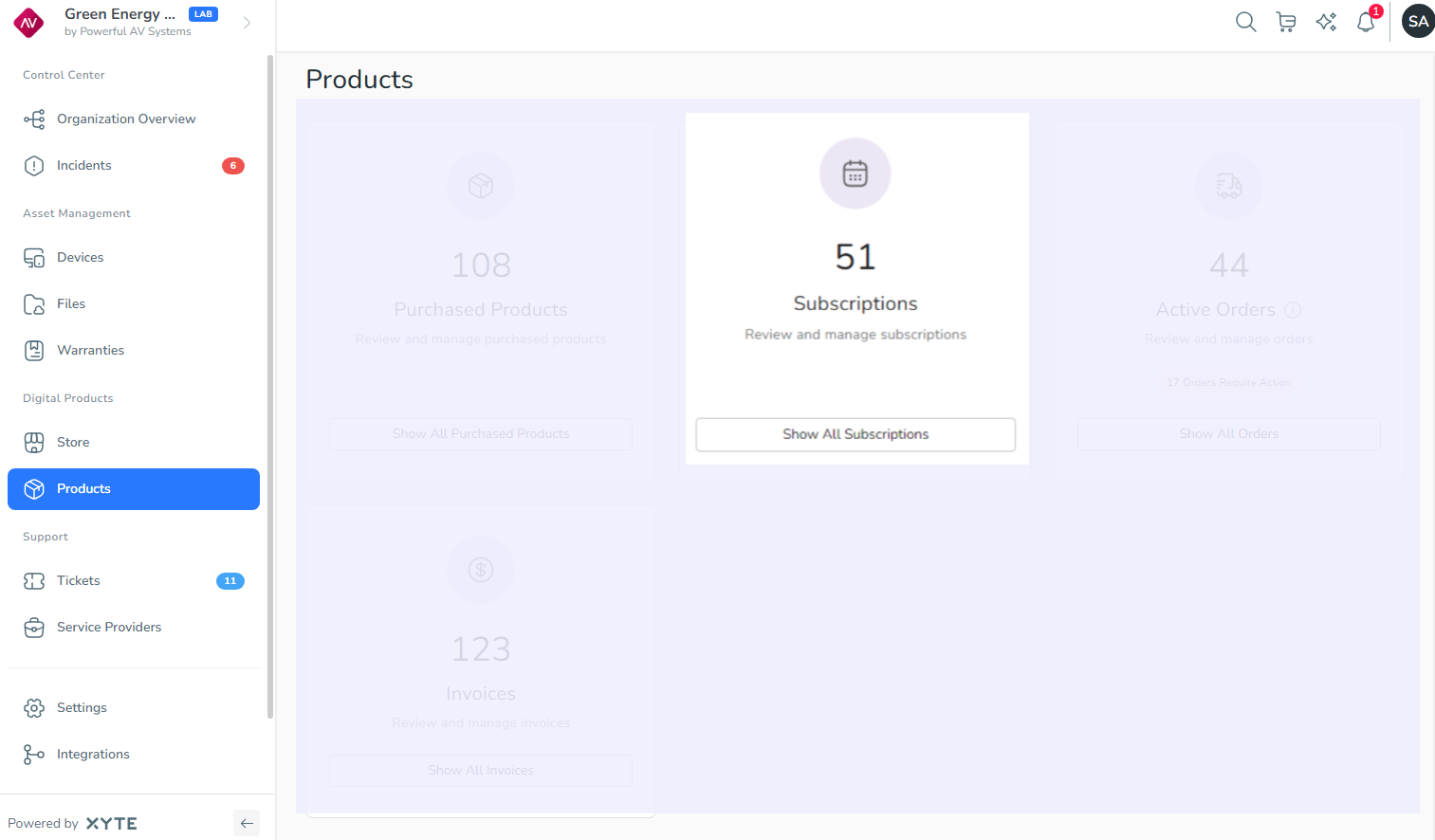
Clicking the Show All Subscriptions button on the main Products screen takes you to the Subscriptions screen, which lists your digital product subscriptions. The tabs at the top of the screen allow you to display Active, Suspended, and Canceled subscriptions, respectively.
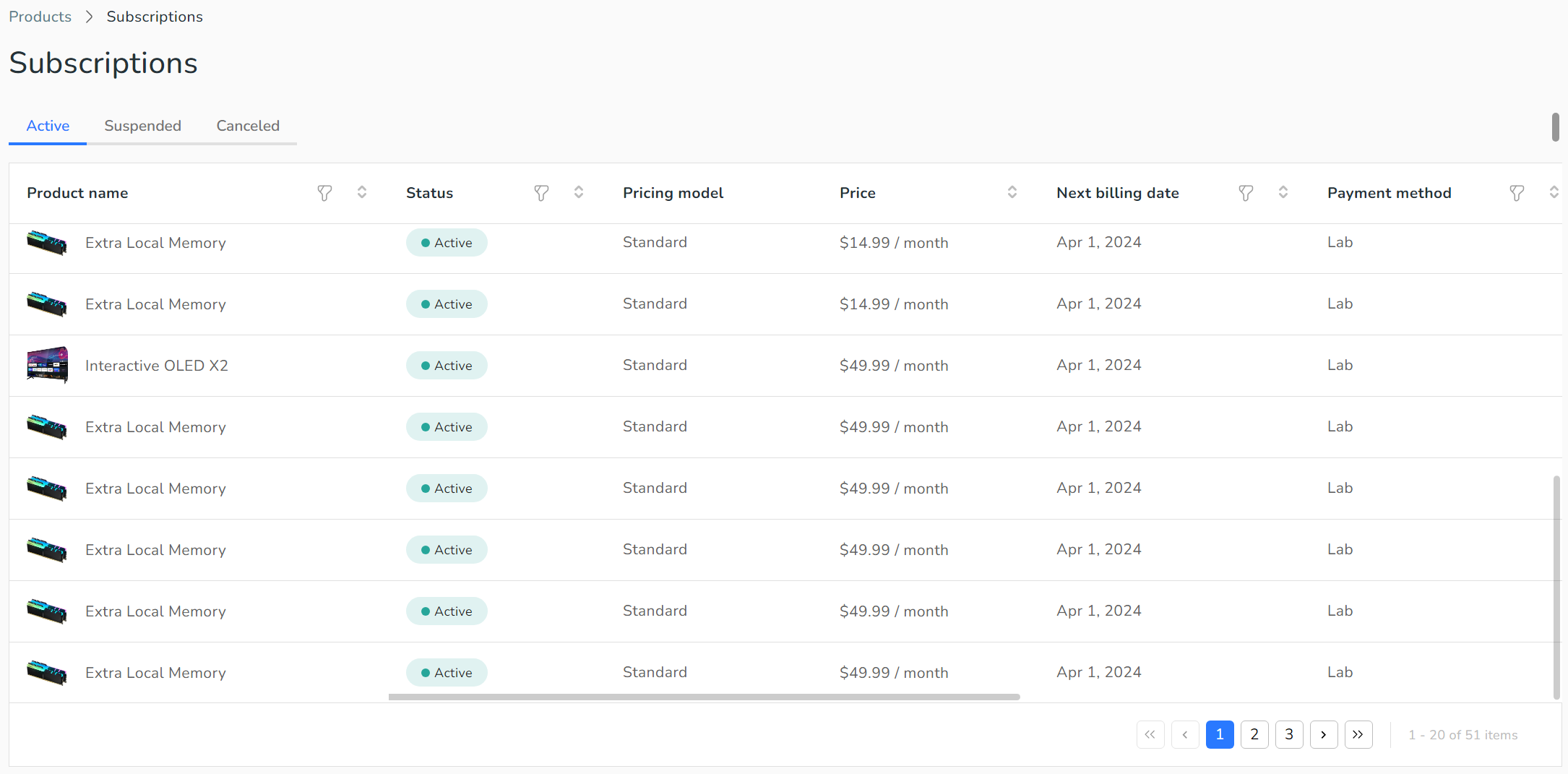
You can filter by any of the columns: Product name, Status, Pricing model, Price, Next billing date, Payment method, Date placed, Product type, and Product category. You may need to scroll to the right to see all of the columns.
Clicking a subscription in the list displays a popup that contains more details about the subscription, as shown in the image below. You can click the order number to see details of the order that was placed for this subscription.
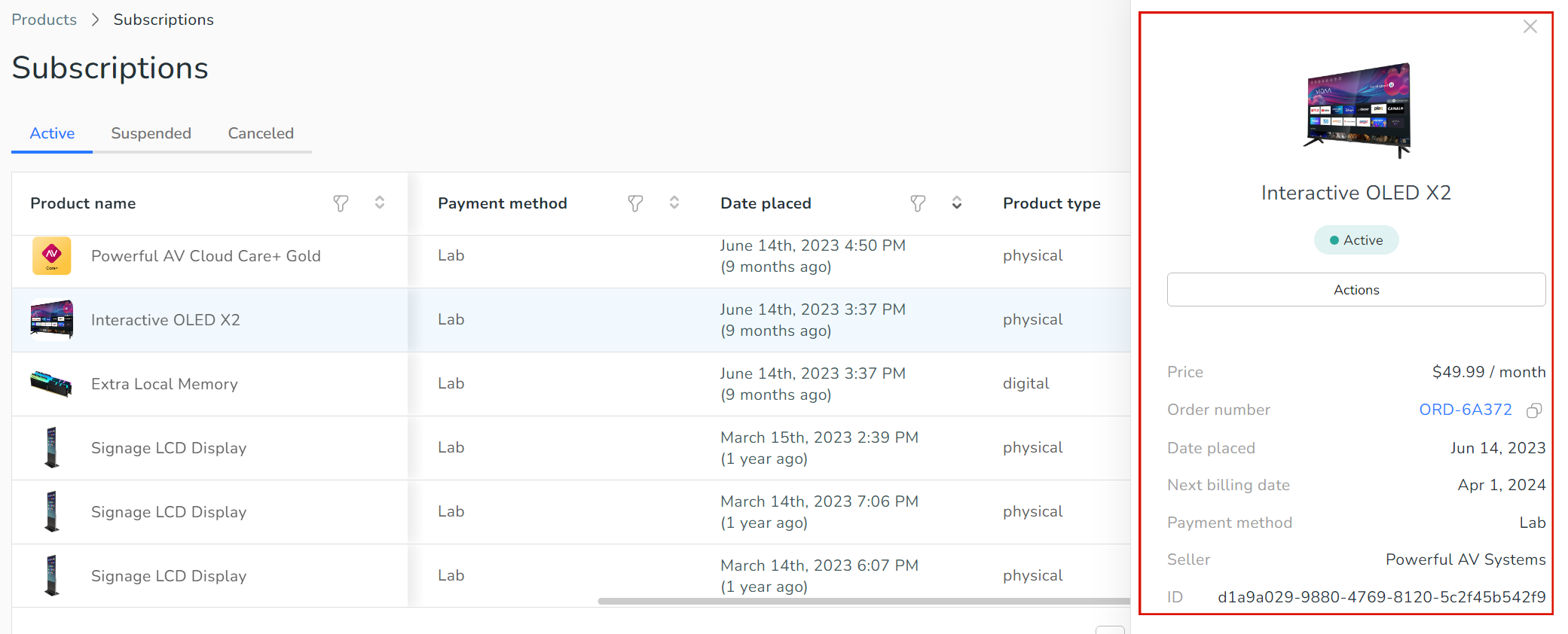
Updated 2 months ago
