Claiming a local network devices
Overview
Many devices without a cloud connection, can still be monitored on the local network via various common (SNMP) or custom (manufacturer defined) protocols.
To enable access to these devices an Edge must be installed on the local network. After the setup local devices can be monitored via the Edge.
Connecting the Edge
Visit the Edge Overview for more information on Edge, installation, requirements and setup.
Once the Edge is installed, it should output the "Edge ID" (unique name generated for your edge installation).
- Click "Edges" in the left sidebar.
- Click "Connect Edge" on the top right.
- Select the Customer to bind the edge to, the Edge ID and a friendly name.
- Click "Connect Edge"
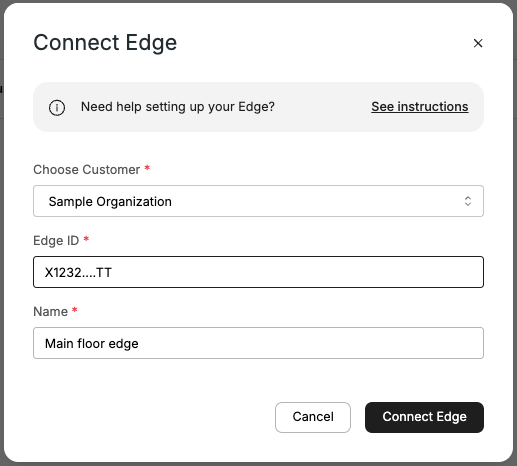
If the Edge is correctly setup and is able to reach the Xyte servers, it should be successfully added to the list.
It might take a few minutes for the status of the edge to become "Online".

Claim a device
-
Click on "Overview" in the left side menu bar.
-
Select the space where you would like to claim the device to.
-
Click "Add new" on top right.
-
Select "Connected device"
-
Select the brand of the device you want to claim or click "Can't find your vendor?" on the bottom, if it is not yet supported.
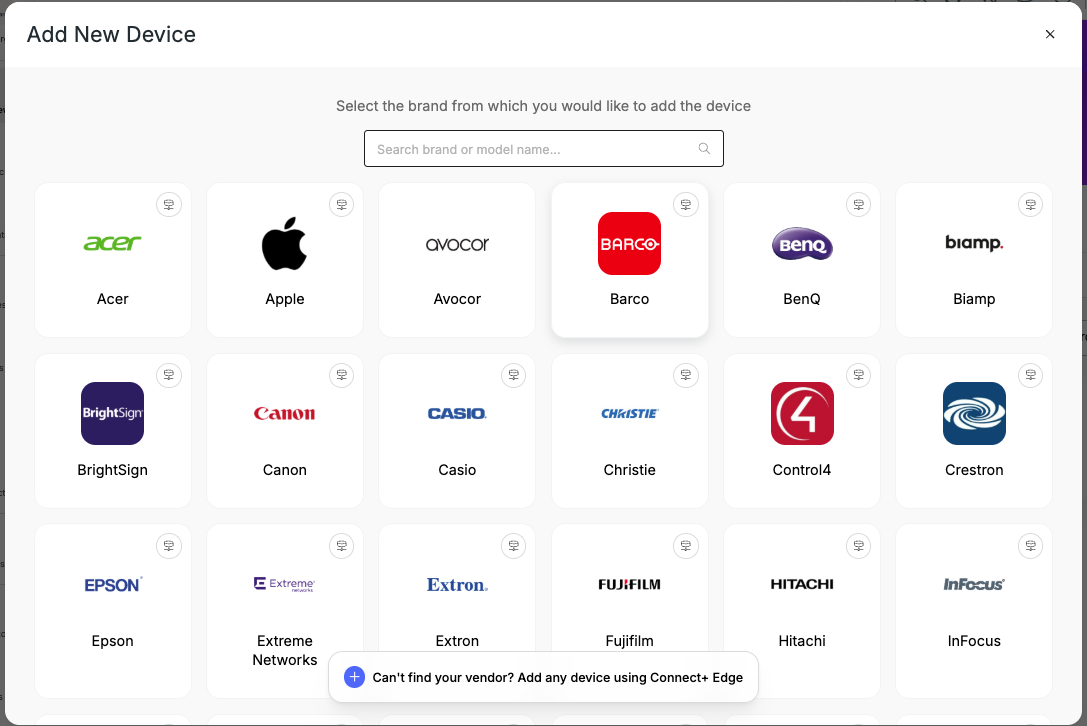
-
Select the model family of the device you are claiming.
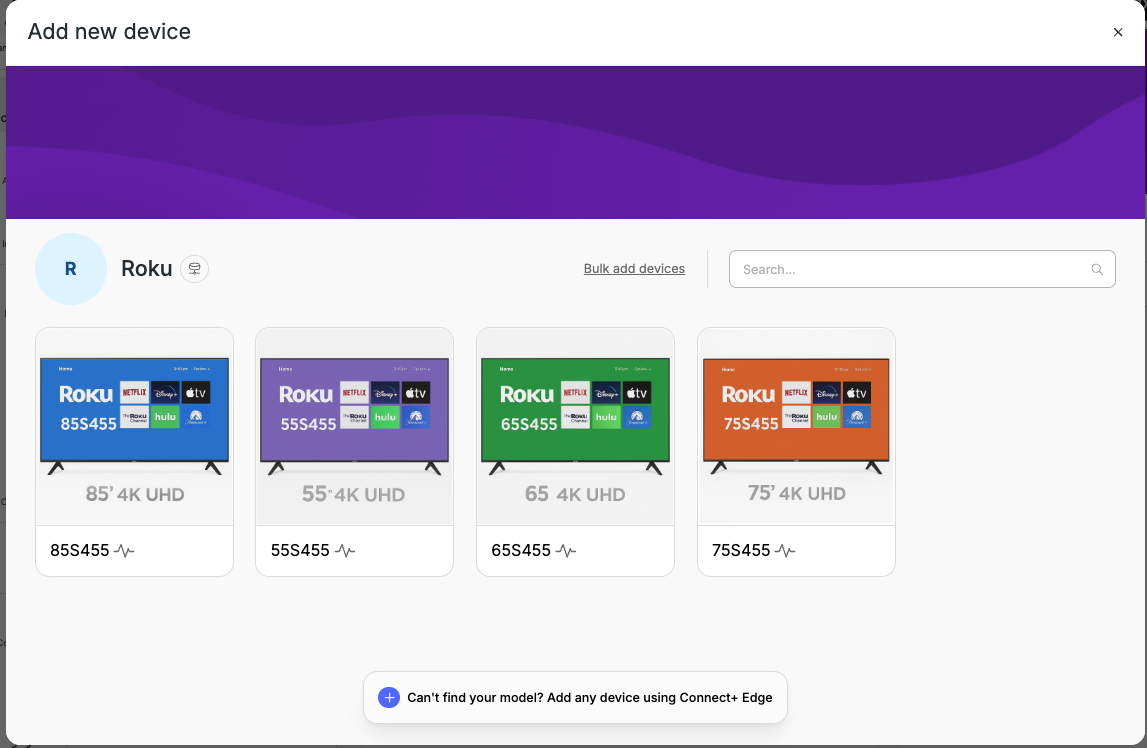
-
Click the Model name.
-
Fill in the required fields:
- Note the Customer you are claiming to.
- Select the Edge under the Customer you want to use to manage the device (it should have network connection to the device).
- Provide a friendly name for the device.
- Provide the IP or Hostname of the device.
- Some devices might require additional fields - depending on manufacturer and protocol.
-
Click "Claim device"`
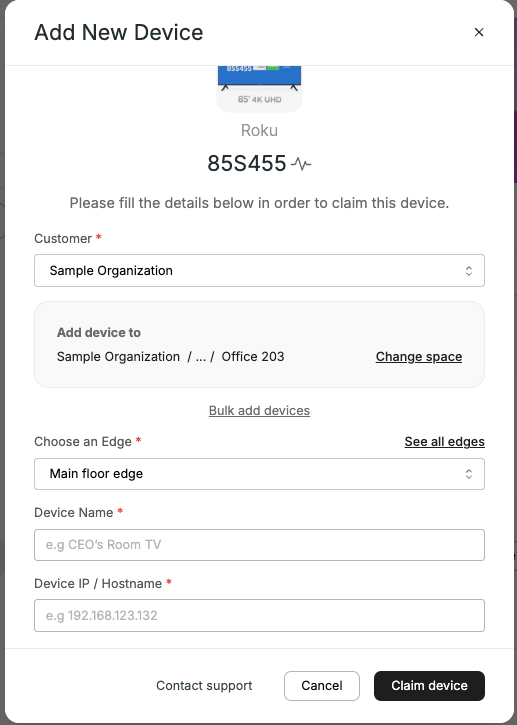
-
The Device view will open and you can manage and interact with the device.
Updated 2 months ago
