Replace a device
How to replace a device.
Replace a device
In some cases, devices can be replaced without losing the device’s history and data in the cloud. The replacement flow happens when a broken device is replaced by another device of the exact same model or when an existing device is factory reset and loses all its settings.
Replace a device with a different one
You can replace a device with another one of the same model. On the device’s details screen, click the ellipsis and select Replace Device. You’ll need to provide the serial number of the new device.
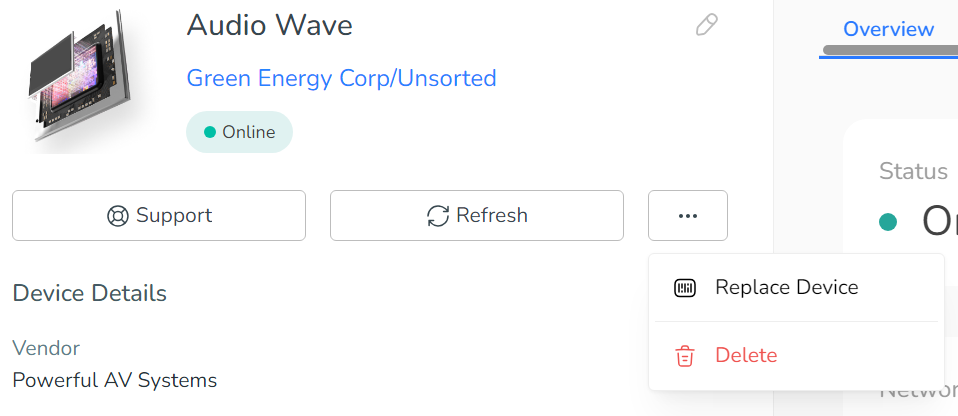
Once the new device connects to the internet and contacts the central server, it will replace the old device in the portal, preserving all the data and history associated with the previous device. After the replacement, the old device will no longer be able to contact the cloud.
Replace a device that has undergone a factory reset
If a device has undergone a factory reset and lost its credentials to the Customer Portal, the following message will be displayed in the device’s details screen:
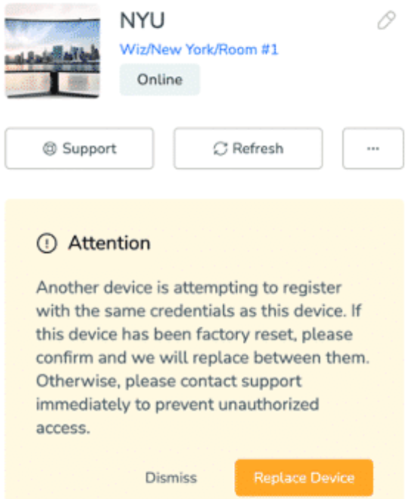
Click the Replace Device button to confirm the replacement of the device. The device should now be able to re-authenticate with the platform, preserving all historical data.
Updated about 1 year ago
